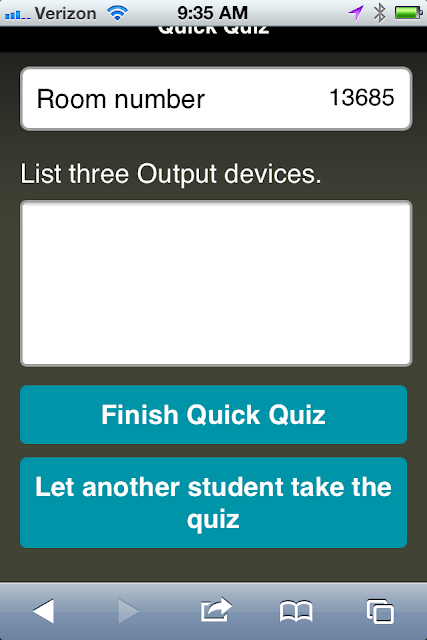One new difference is that the favorites bar is not automatically turned on. To learn how to turn it on, and learn about other new features of IE9, explore this page from Microsoft. The video on this site will demonstrate within the first 30 seconds how to turn on the favorites bar.
http://windows.microsoft.com/en-US/windows7/Getting-started-with-Internet-Explorer-9
Turn on your favorites Toolbar, or access your favorites.
 |
| Click this image to see it full size. |