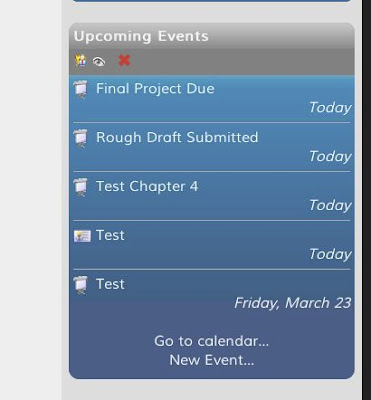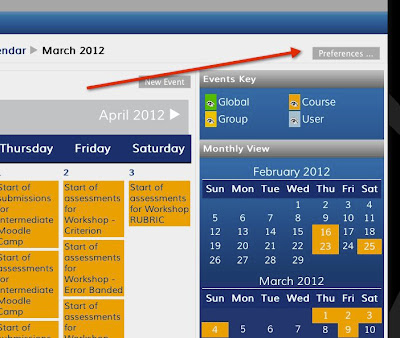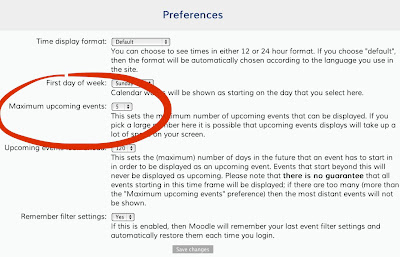The Upcoming Events block will show your students any upcoming events you have in your calender. This is one simple way to help your students be organized and manage their work load in an online course.
To turn the block on: turn course editing on, go to the add blocks block, select 'upcoming events'.
Adjust the settings: The default for this block is to show the next 20 upcoming events. This may be too long a list or too many events for a user to focus on to be helpful. To change this setting go to your calender settings. (click on calendar in your course menu or click "go to calendar' in the Upcoming Events block) Once you are there click on preferences. On this screen you can adjust the maximum upcoming events. We suggest five to seven events.
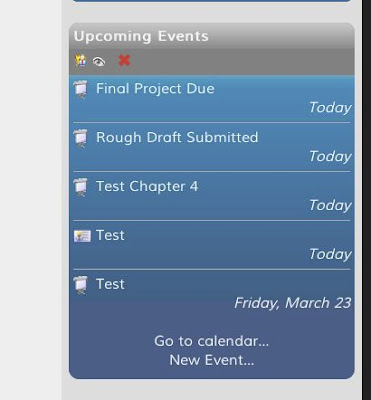 |
| The upcoming events block showing the next five events. |
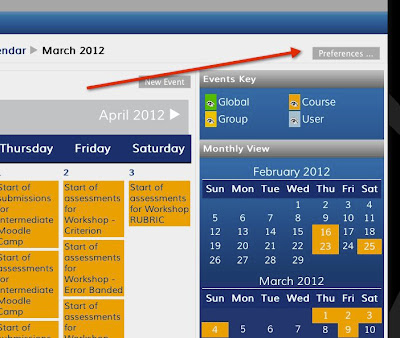 |
| Click on the Preferences to adjust settings for the upcoming events block. |
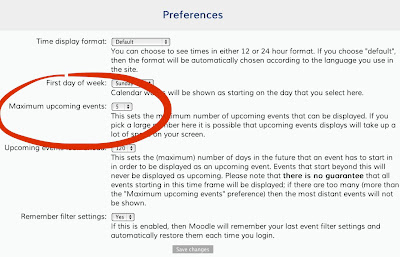 |
| Change this setting to five or seven. |